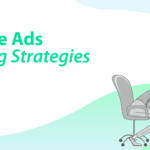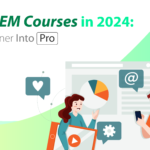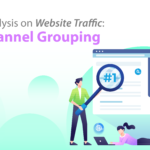I always emphasize the importance of conversion and CPA (cost per conversion), but in fact, many SMEs overlooked it. They didn’t even set up Google Ads conversion tracking. There are a number of businesses only stress on the cost-per-click (CPC) or click-through rate (CTR) as their optimization direction. However, it is far not enough. A high click-through rate doesn’t mean that it will bring you actual business impact. It is just a number showing that your ads attracted people to click on it successfully. Only by setting up conversion tracking, we can measure the rate of return of different keywords. Thus, we can make good use of the budget and strive for the greatest ROI.
What is conversion?
You might ask what triggers a conversion. People usually misunderstand that conversion can only apply to online stores as it equals to complete a transaction. But the truth is, even if you are not running an online store, you still need to set up conversion tracking for your business. Conversion is any meaningful action done by visitors on your website, or any action that brings a positive business impact to your company, such as subscribing to a Newsletter, downloading a whitepaper and even viewing the important pages on your website. Some people will see the number of pages that the visitors view or the duration they stay as conversion. In my opinion, this is not a very indicative action. Although it can be seen as a reference, it should not be used as the optimization direction of keyword advertising.
Take KickAds as an example, we can set up conversion tracking for the following actions.
1. Whatsapp Button Click or Phone Button Click

2. Subscribe E-Books
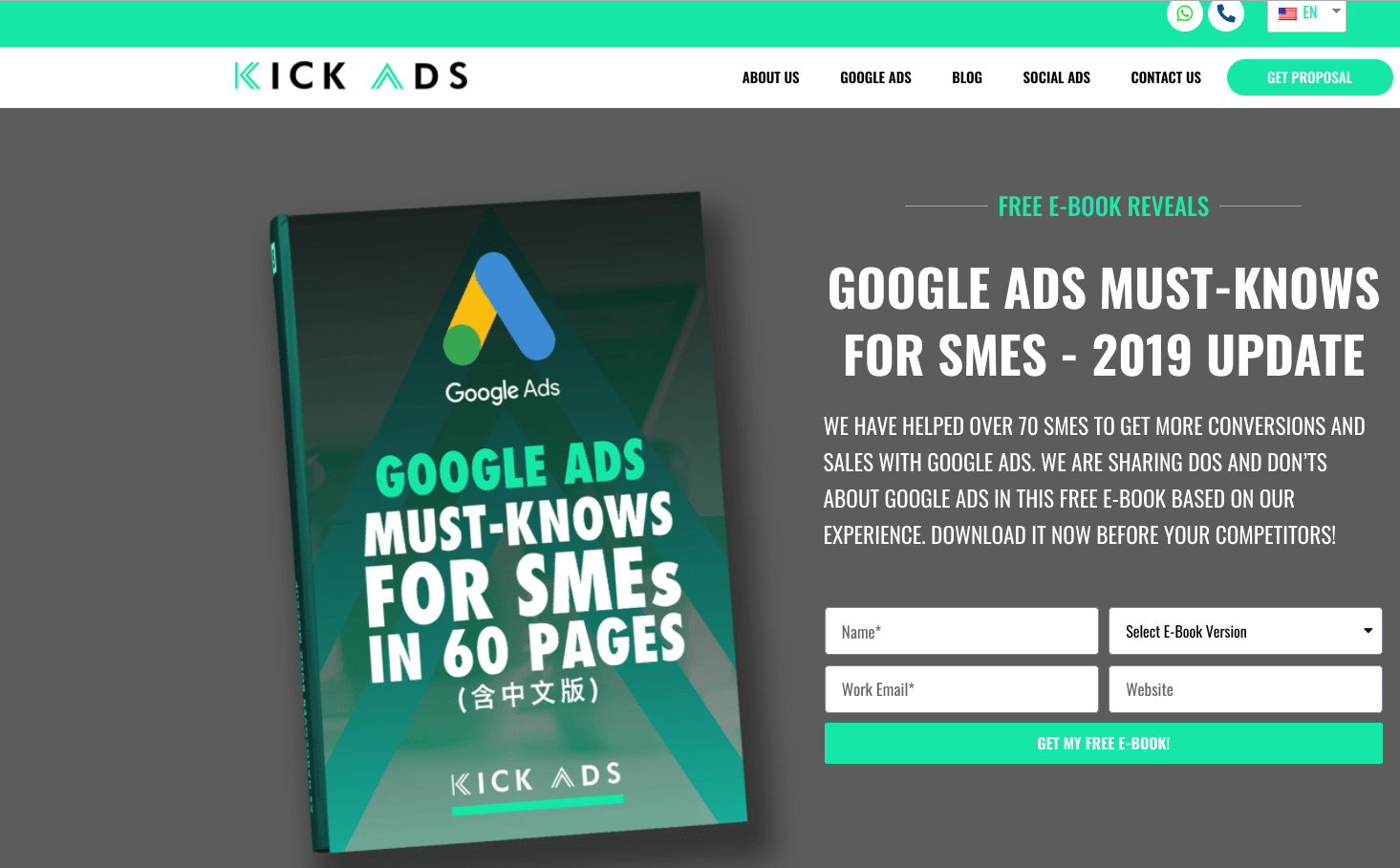
3. Contact Us Form Submission
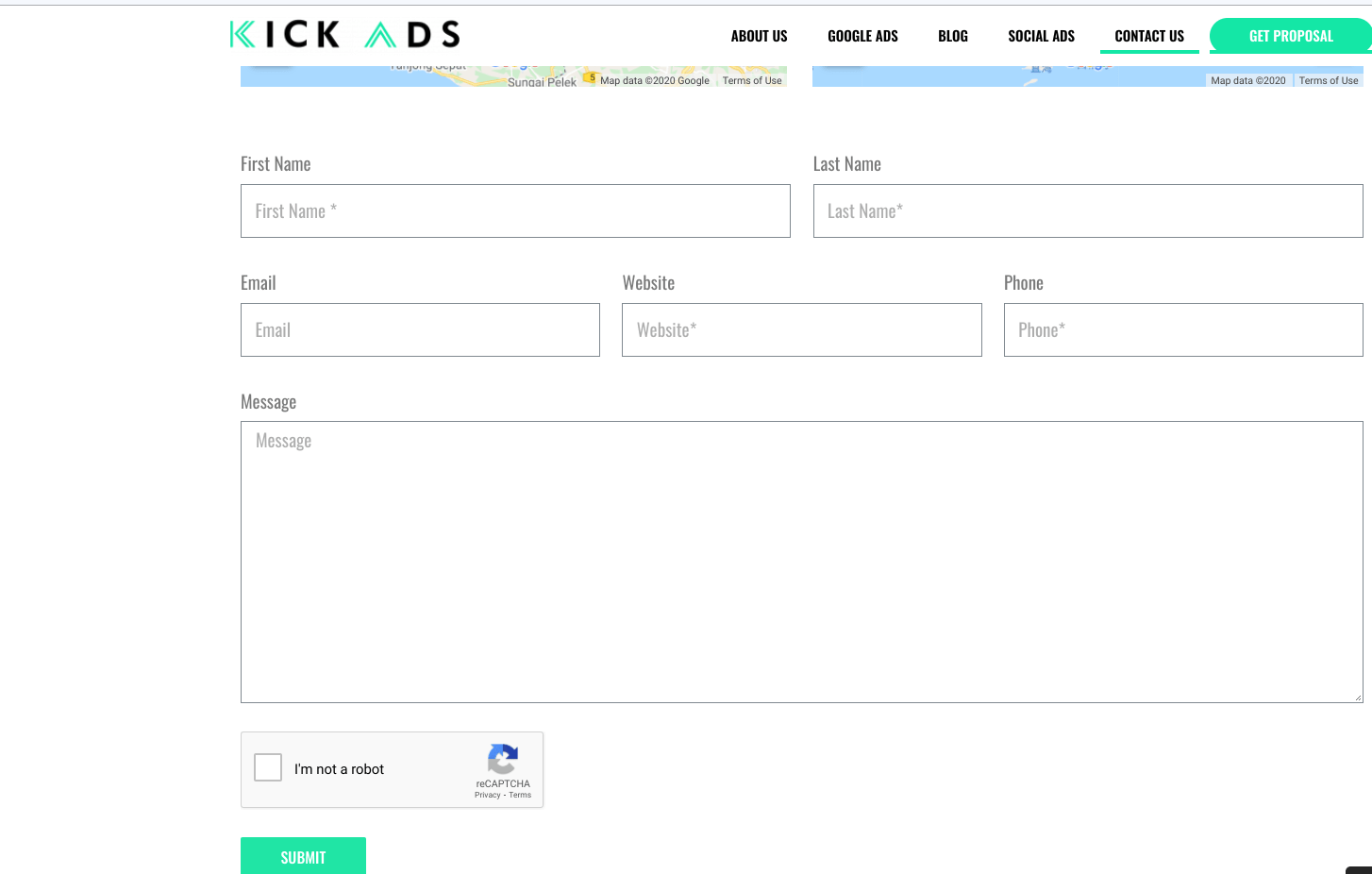
These are the things/actions that will bring positive impact to my business.
How to set up conversion tracking?
For general websites, there are two methods for setting up conversion tracking. One is to define conversion from Google Ads and the second one is to set a goal on Google Analytics and then export to the Google Ads account. If you want to learn more about how to set up a goal, you may refer to our previous article “Essential Guide for Beginner’s to be a Pro at Google Analytics“. Generally speaking, it is better to set the conversion in the goal setting in Google Analytics and then import to your Google Ads account. This method is easier and gives you more flexibility as you can set more conversion actions, such as button click, form submission (without jumping to thank you page), and video play, etc. And you don’t need to put extra code on your website.
But under what circumstances will we use the first method? When the operator of the Google Ads account doesn’t have the permission to use Google Analytics, and the conversion is only about the destination (such as reach to Thank You page). Then you can use the first method. The following will focus on the first approach, for the latter one, if you know how to set a goal in Google Analytics, you won’t find it difficult.
Steps to set up conversion tracking in Google Ads
1. Select “Tools and Settings”, then click “Conversions”.
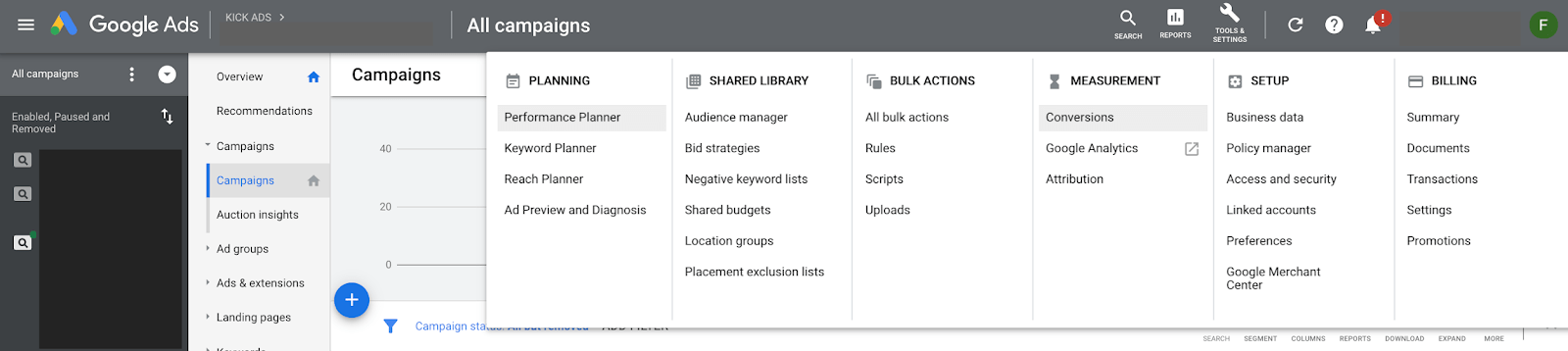
2. Click “+” button
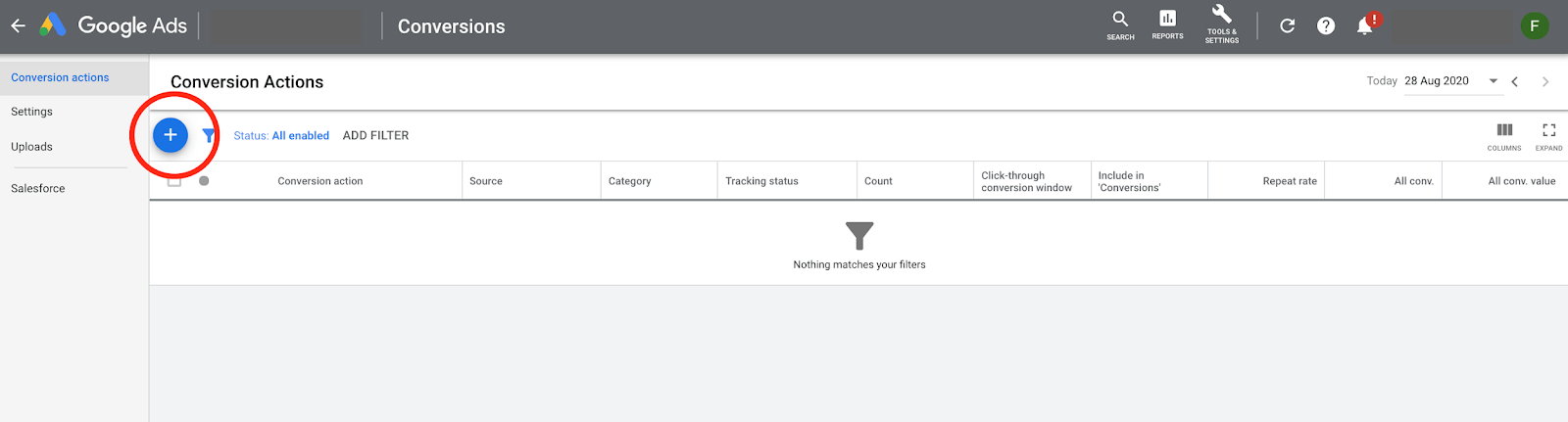
3. “Website” or “Import” are more applicable for general websites. Here, I will talk about “Website” first.
If you have set a goal on Google Analytics, you can click “Import” to export the goal from Google Analytics to Google Ads.
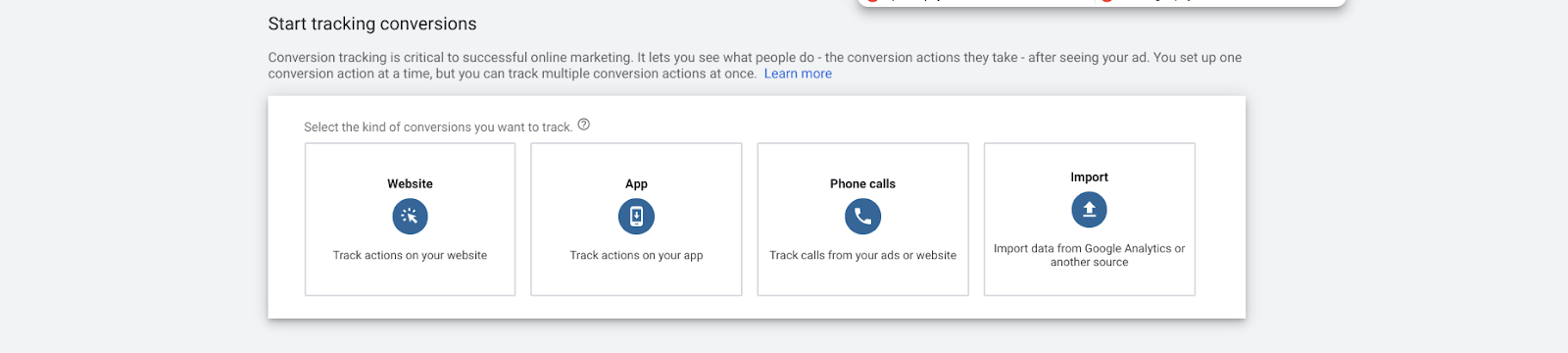
4.Set up conversion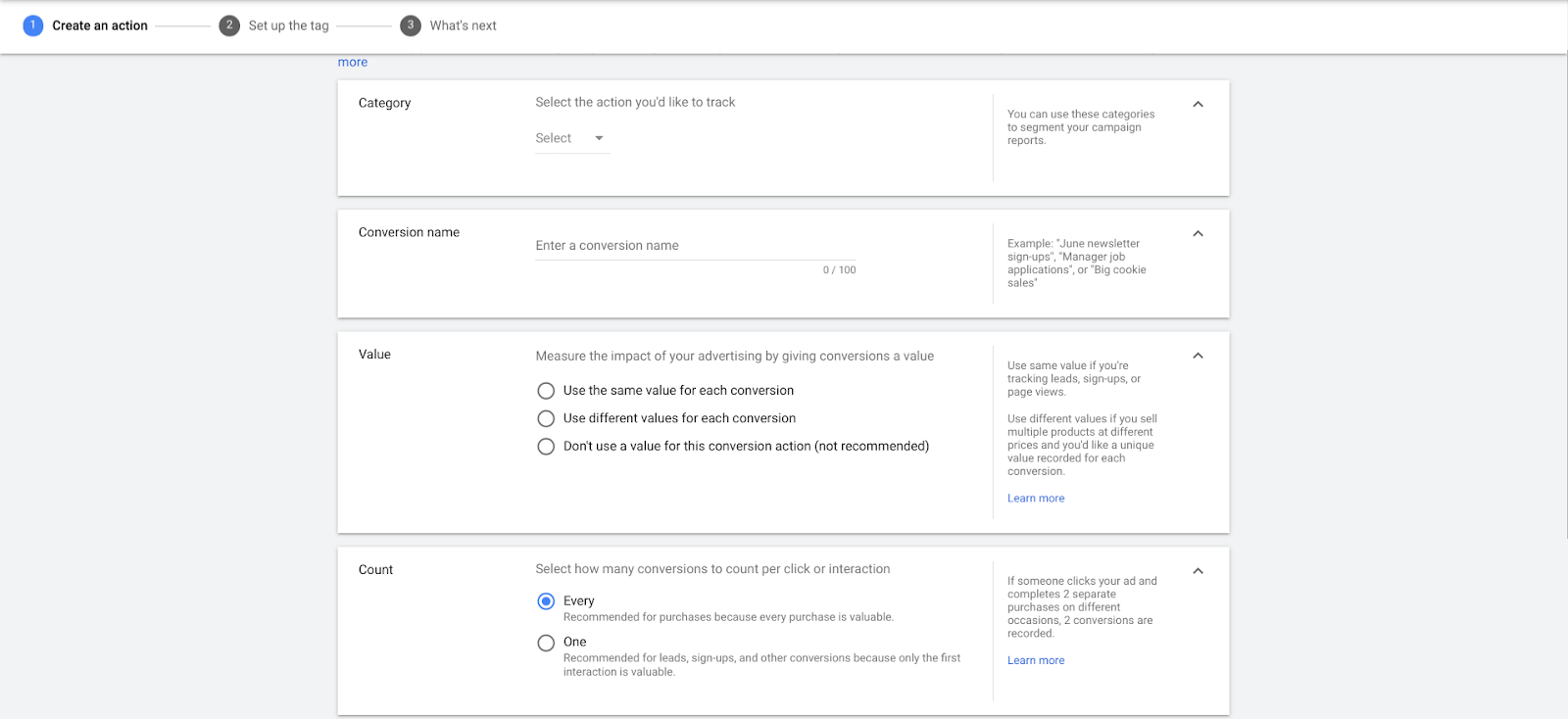
There are several conversion types in “Category”, such as purchase, add to basket, or begin check out in sales category, or contact, submit lead form, or sign up in leads category. The setting methods are the same. I will explain it in more detail in step 5. Here you can choose to “Submit Lead Form”.
After setting “Conversion Name”, you need to set up “Value”. If you intend to get more leads through the website, you can choose “Don’t use a value for this conversion action”, as the income generated from lead is zero at the moment.
If you are running an e-commerce website and purchase is your conversion action, what should you do if you have a conversion value in every order? It is recommended to set up an e-commerce tracking in Google Analytics. That tracking can track the most accurate order value and add conversion value to your Google Ads account via “Import”.
The next step is to set up “Count”. Let me have a quick explanation on “Every”. When a visitor makes 2 conversion actions in your website at one time, then each conversion will be counted. On the contrary, if you set “One”, then only the first conversion action will be counted. Therefore, we should set “Every” here.
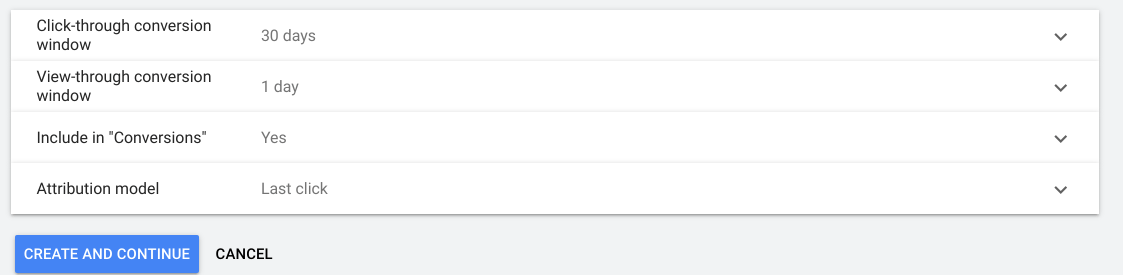
The number in “Click-through conversion window” and “View-through conversion window” represents the days after a visitor “Clicks” the ads or “Views” the ads then returns to the website and completes a conversion action. This conversion action is calculated into the conversion number of an ad. Most of the time we won’t make a conversation right after clicking the ads. “30 Days” means that if you return to the website and make a conversion within 30 days after clicking the ads, the conversion will be still counted into that ad. The meaning of “View-through conversion window” is the same, however, we think that it is just a method to make poor GDN performance look better.
The last step is to set the “Attribution Model” which is a set of rules that determine how credit for conversions should be distributed to various touch points in a conversion path. I will just focus on discuss “Last-click” model and “Time Decay” model here.
“Last-click” model means to assign all the credit for conversion to the last touch point. However, sometimes the source of a conversion may first be seen on a social platform, then a video ad on YouTube, then retargeted by GDN, and then search for related terms in SEM and make a purchase. Therefore, “Time Decay” model should be considered. The approach of this model is that the closer to make a conversion to an ad, the higher the proportion of a conversion will be counted. It is fairer than “Last-Click” as the proportion of a conversion is divided by different ads and these ads also play certain roles in the conversion path.
5. Add a conversion tag to your website
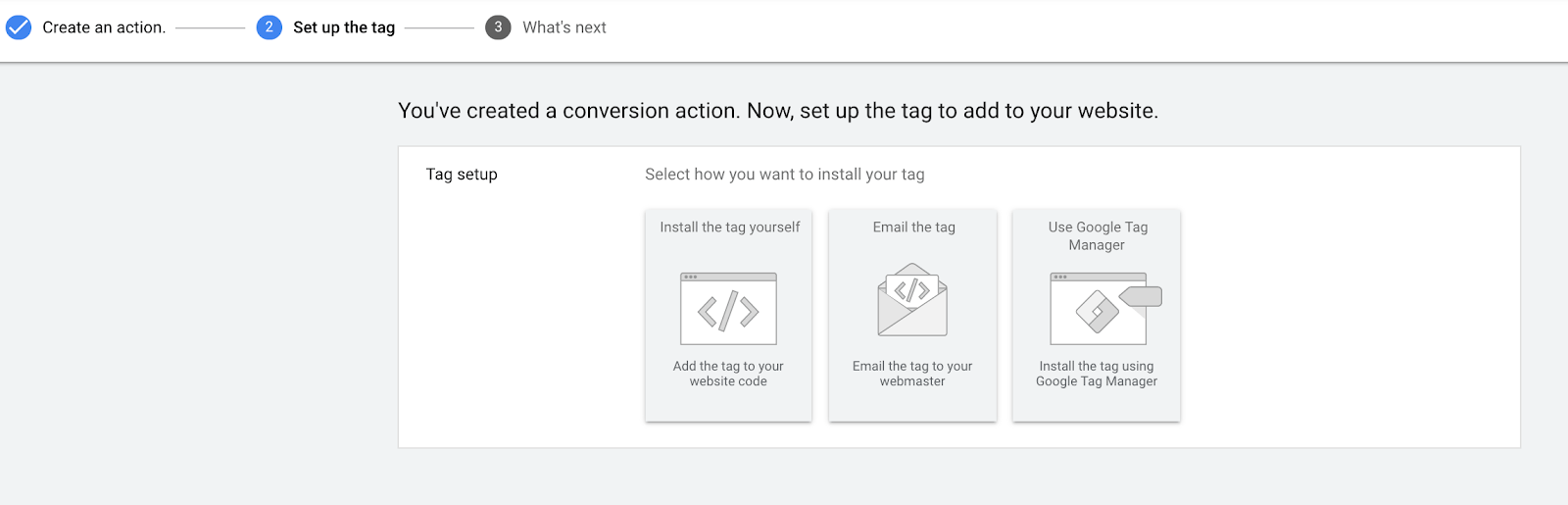
As you can see from the screenshots above, there are 3 methods to set up a conversion tag. In this article, we will demonstrate the first method, “Install the tag yourself”. Click “Install the tag yourself”, then you will see the following screen.
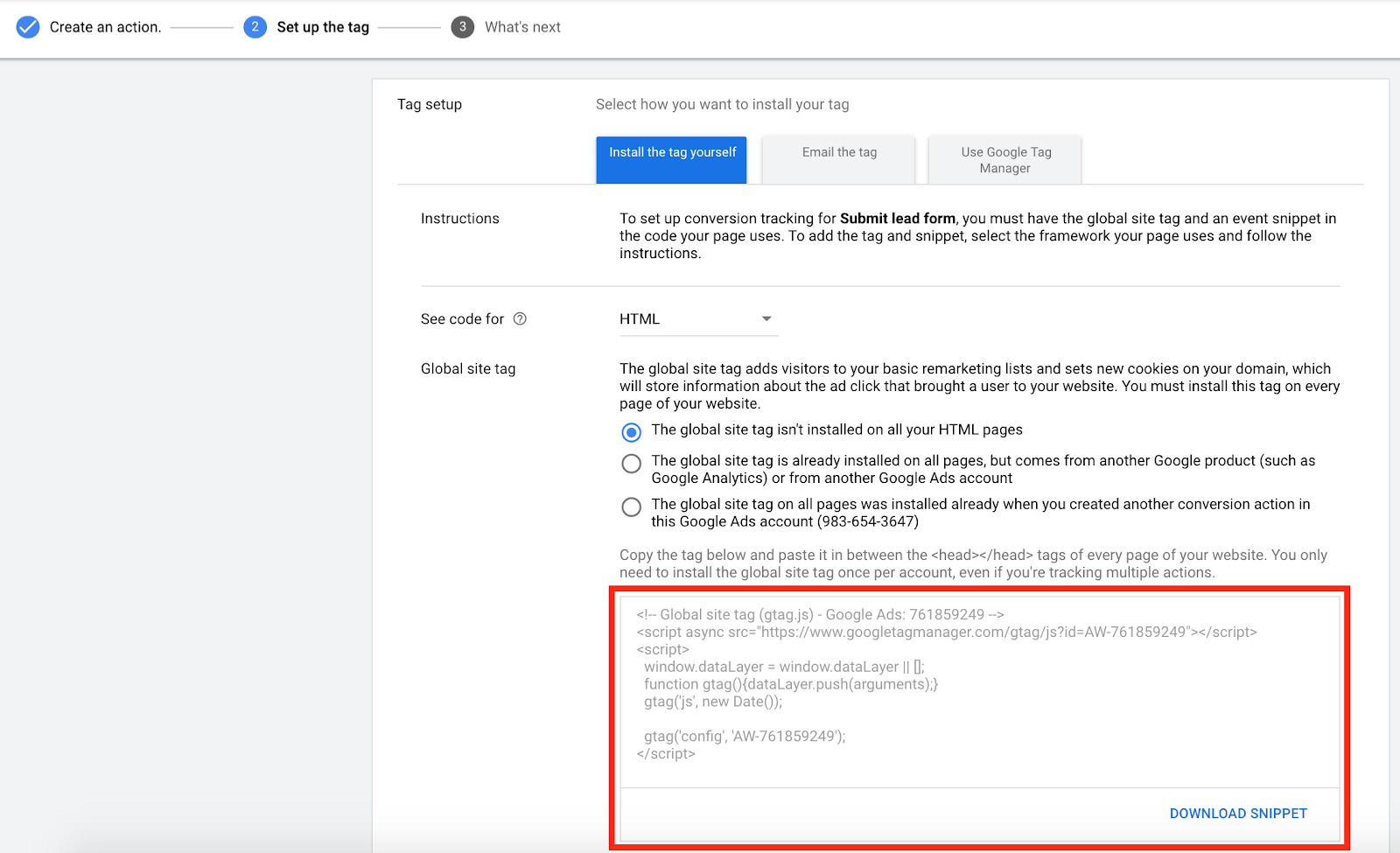
In the tab “Global site tag” there, if you didn’t set up any conversion before, or do not have a Google Analytics account, you should choose “The global site tag isn’t installed on all your HTML pages”. Then you will see some tags at the bottom (shown in the red box). Copy and paste it to your website, for example, between the <head> </head> section in the Thank You Page of Submit Lead Form.
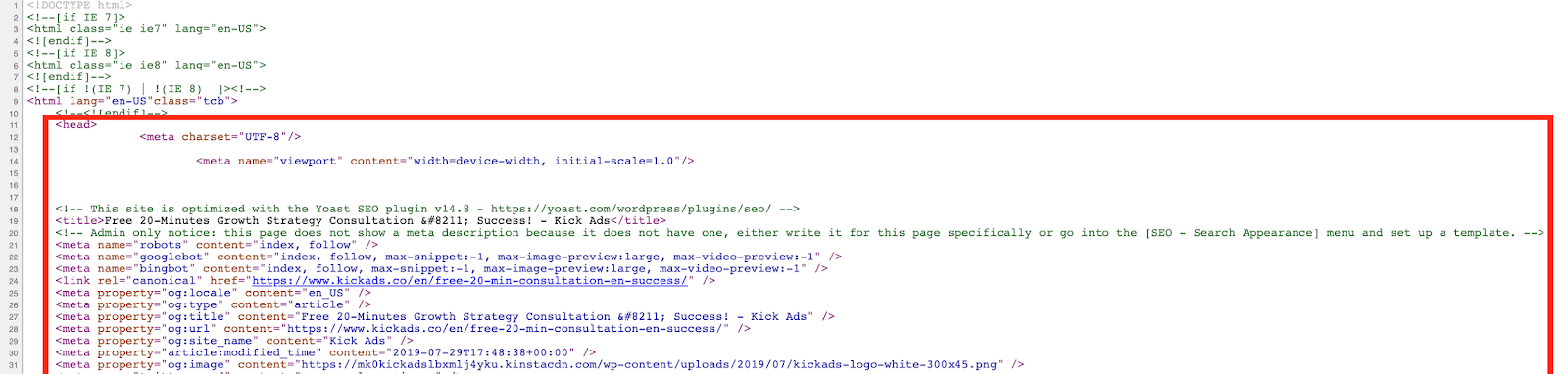
The above screenshot is the head section. Add the conversion tag shown above in this section of the Thank You Page. Different website systems have different ways to add this code. I am not going to explain it in detail here.
After adding the code, click “Next” at the bottom. The setup is all done when you see the following screen.
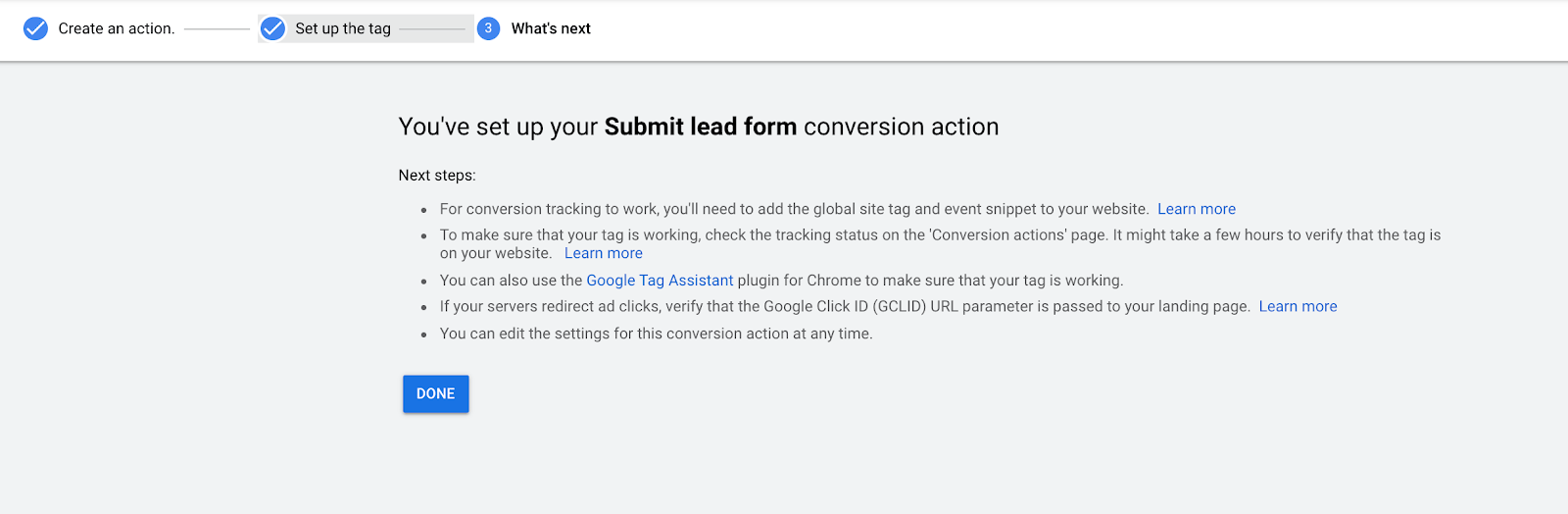
Take action now
Now you have set up conversion tracking and let your account run for a while to collect data. Remember to develop the habit of analyzing and optimizing your ads monthly. Check the conversion and conversion rates of specific campaigns, ad groups, keywords, ads, and landing pages. Thus, you can allocate more budget to ads that convert well and improve ads or landing pages that didn’t perform that well.
When you have collected enough conversion data, you can optimize your ads more effectively. I hope this article will give you a clearer picture that CPC or CTR should not be the sole indicator to judge the performance of your keyword ads.
In fact, the quickest way is to set the goal in Google Analytics and then import it into Google Ads!
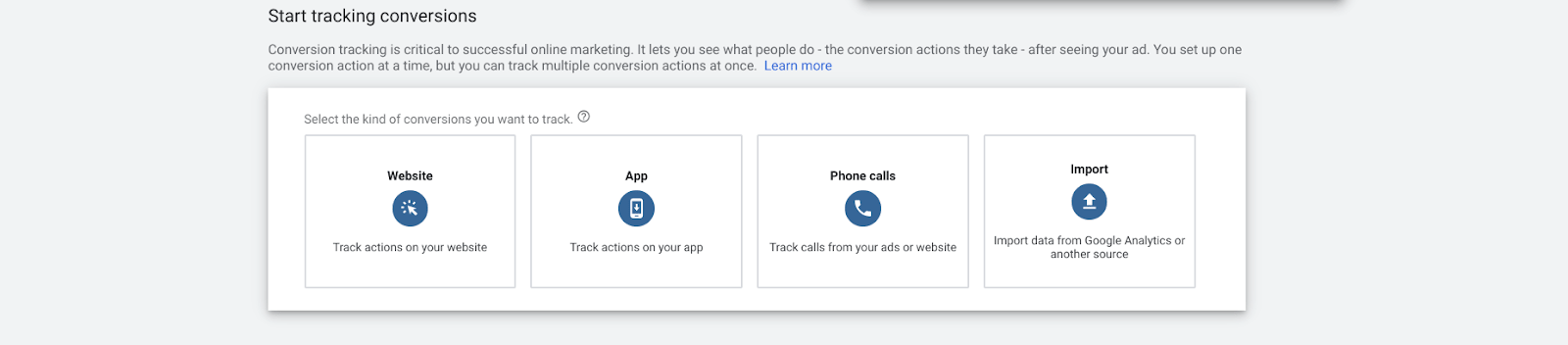
Finally, no matter which method you use, you should set up Conversion Tracking to your Google Ads account immediately. If you haven’t set up conversion, you should do it now!